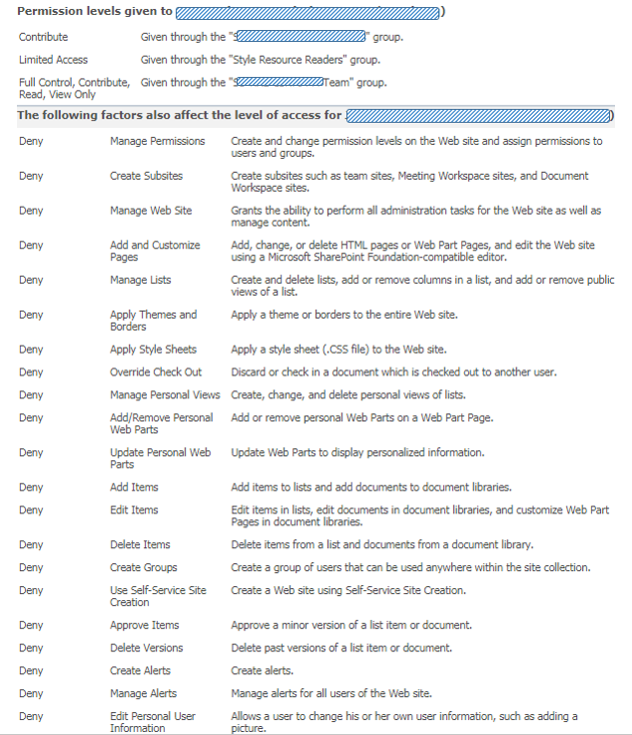Good navigation capability + support is essential for the user adoption of any website. And thus also for (business) sites delivered through SharePoint. The default model for this is and always has been via Structural Navigation, which is rather self-explaining for site owners to set up. However, for performance reasons, Structural Navigation is a bad-practice in SharePoint Online when it concerns site collections with a deeper nested site hierarchy. In short, the cause of this is due the dependency on Object Cache, which has value in on-prem farms with a limited number of WFEs, but is useless in Office 365 where large numbers of WFEs are involved to serve the site collections. See a.o. So, why is Structural Navigation so slow on SharePoint Online? in Caching, You Ain’t No Friend Of Mine.
Microsoft itself recommends to switch to search-driven navigation, and even has some 'working' code to set this alternative up in the context of a SharePoint Online site collection. Noteworthy is that the switch to search-driven navigation requires you to customize the masterpage; something which Microsoft otherwise warns us against. But in the classic experience there is no other option to replace the structural navigation by search-based, and it is an weighed decision to risk modifying the masterpage. Risk which to my opinion is small, as I do not foreseen that Microsoft will make big change changes to the standard 'seattle.master', if any changes at all. Reason is that Microsoft is fully focussing on the modern experience, and little innovation is to be expected anymore in the classic experience. This is underlined by the fact that 'seattle.master' has been stable for years, without any change brought by Microsoft to it.
The 'working' code-snippet that Microsoft provides as part of their advise how-to improve the performance of navigation is included in the Microsoft support article Navigation options for SharePoint Online. Although this is a good first resource, on deeper sight the code has some flaws. Some of them are disclosed in the helpful post SharePoint Search Driven Navigation Start to Finish Configuration. On top of this, in my implementation I included some additional improvements in the ViewModel code:
- Encapsulate all the code in it's own module + namespace, to isolate and separate from the anonymous global namespace
- On the fly load both jQuery and knockout.js libraries, if not yet loaded in the page context
- Made the script generic, so that it can directly be reused on multiple sites without need for code duplication (spread) and site-specific code changes; this also enables to distribute and load the script code from an own Content Delivery Network (CDN)
- Cache per site, and per user; so that the client-cache can be used on the same device for both multiple sites, as well as by different logged-on accounts (no need to switch between browsers, e.g. for testing)
- Display the 'selected' state in the navigation, also nested up to the root navigation node
- Display the actual name of of the rootweb of the sitecollection, iso the phrase 'Root'
- Extend the navigation with navigation nodes that are additional to the site hierarchy; and include them also in the navigation cache to avoid the need to retrieve again from SharePoint list per each page visit
- Hide from the navigation any navigation nodes that are identified as 'Hidden' (same as possible with the standard structural navigation)
- Execute the asynchronous 'get' retrievals parallel via 'Promise.all', to shorten the wait() time, and also for cleaner structured code
- Extend with one additional level in the navigation menu (this is accompanied with required change in the masterpage snippet)
- Include a capability to control via querystring to explicit refresh the navigation and bypass the browser cache; convenience in particular during development + first validation
- Extend with one additional level in the navigation menu (see above, this is accompanied by required change in the ViewModel code)
- Preserve the standard 'PlaceHolderTopNavBar', as some layout pages (e.g. Site Settings, SharePoint Designer Settings,...) expect that to be present, and give exception when missing from masterpage
- Optional: Restore the 'NavigateUp' functionality; via standard control that is still included in the standard 'seattle.master' (a source for this: Restore Navigate Up on SharePoint 2013 [and beyond])