In our execution process of migrating collaboration sites from SharePoint 2010 to SharePoint Online, on completion we apply the following go-live steps:
- Set the lock status of source site to ‘readonly' (Lock or Unlock site collections)
- Enable a redirect from the root-url of the source site to the root-url of the target migrated site (This is a real success and much appreciated by our end-users: as it is almost impossible for each to remember to update own bookmarks to the sites now migrated. Definitely a best practice I recommend to everyone doing a migration to SharePoint Online !!)
- Send out communication to the site owner that his/her site is migrated. Migration issues that were not identified during the User Acceptance Test (UAT) of the migration will be handled as after-care
Immediate after the go-live of a migrated site, the after-care period starts. One of the issues that may arise is that a site visitor has lost authorizations compared to the old source site. We then compare the source vs the migrated site (note: in our custom IIS Redirect HttpModule we’ve incorporated the capability to bypass the automatic redirection) to investigate the complaint. Something to be aware of when comparing the permission set, is that via our go-live actions we’ve impacted also the source site: setting the site to readonly, results that in the “check permissions” display per checked user a large list of “Deny” permissions will be enlisted.
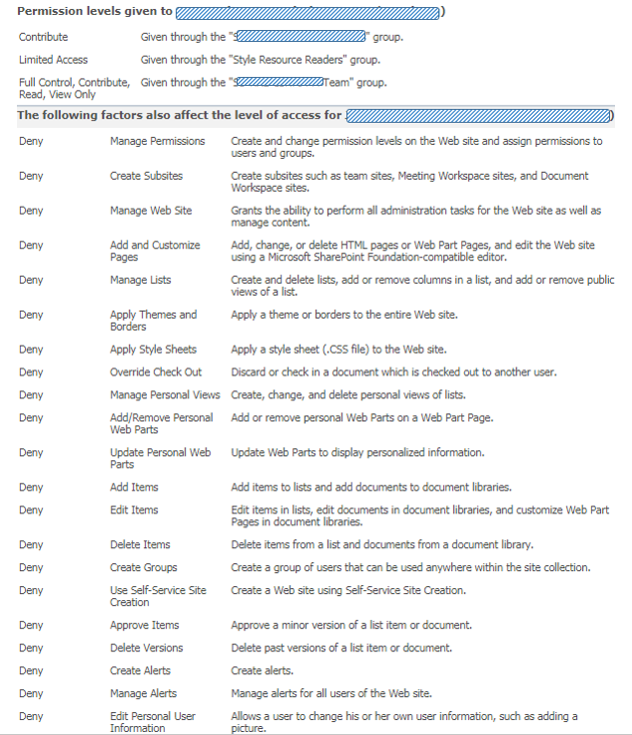
Nothing to be surprised (⇨ 'Deny' permissions are set via User Policy on webapplication level, and cannot be set on the level of individual site collections [1]
[2]) or worried about, once you understand where this overwhelming list is actually coming from. And that you can safely ignore them in understanding what the actual “productive” permission set of the checked account was on the old source site.

No comments:
Post a Comment