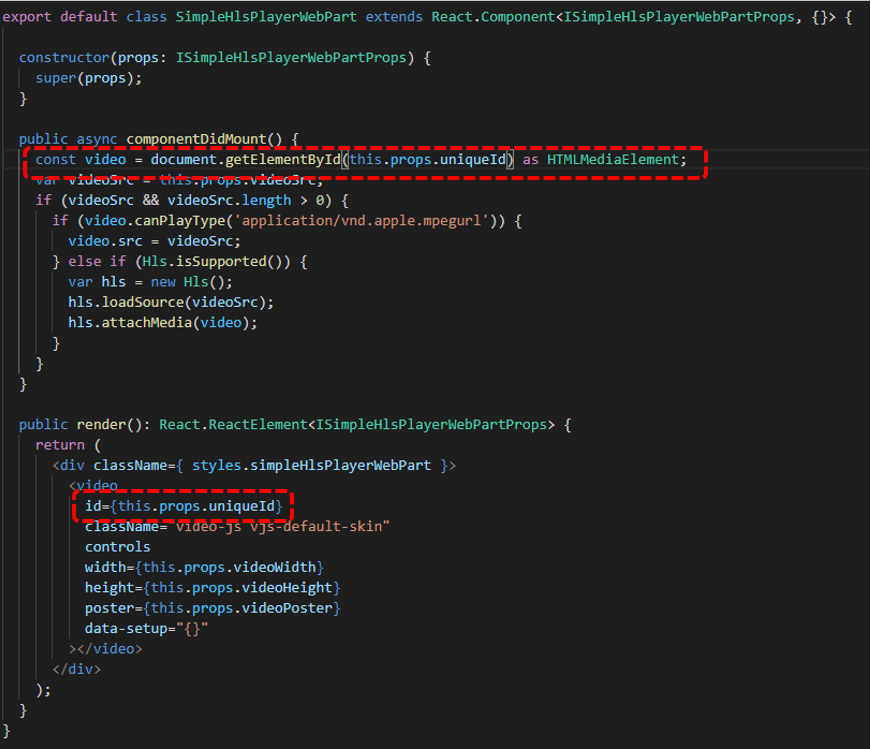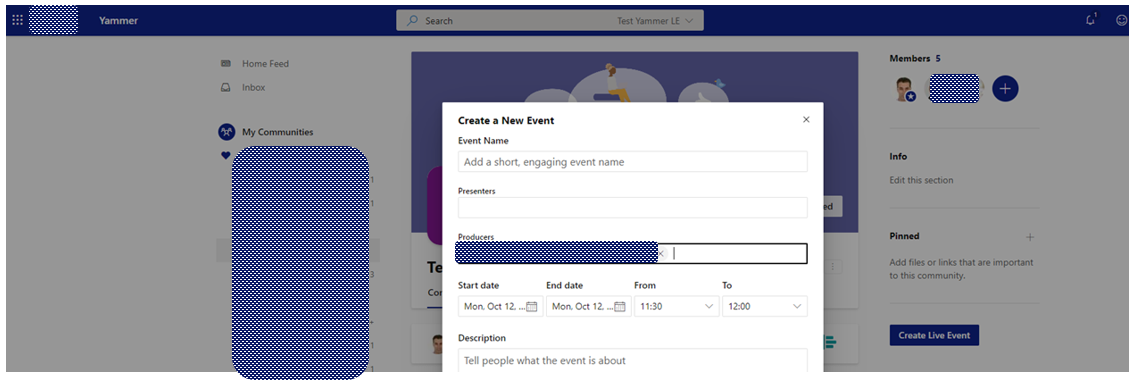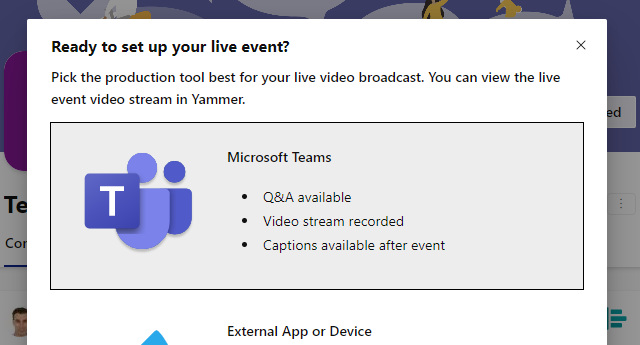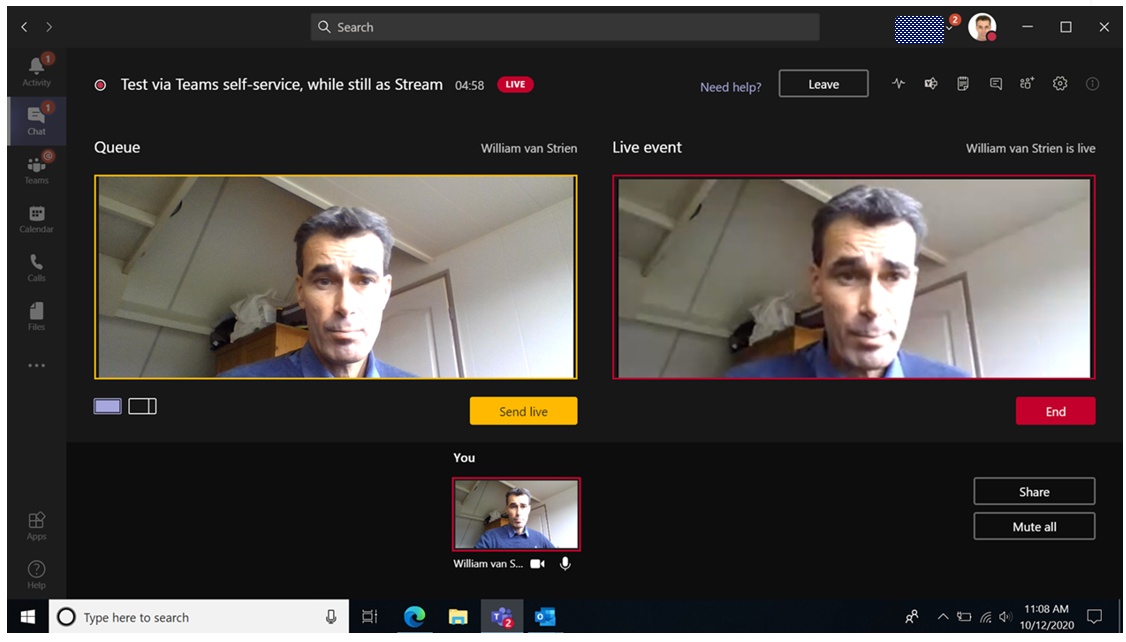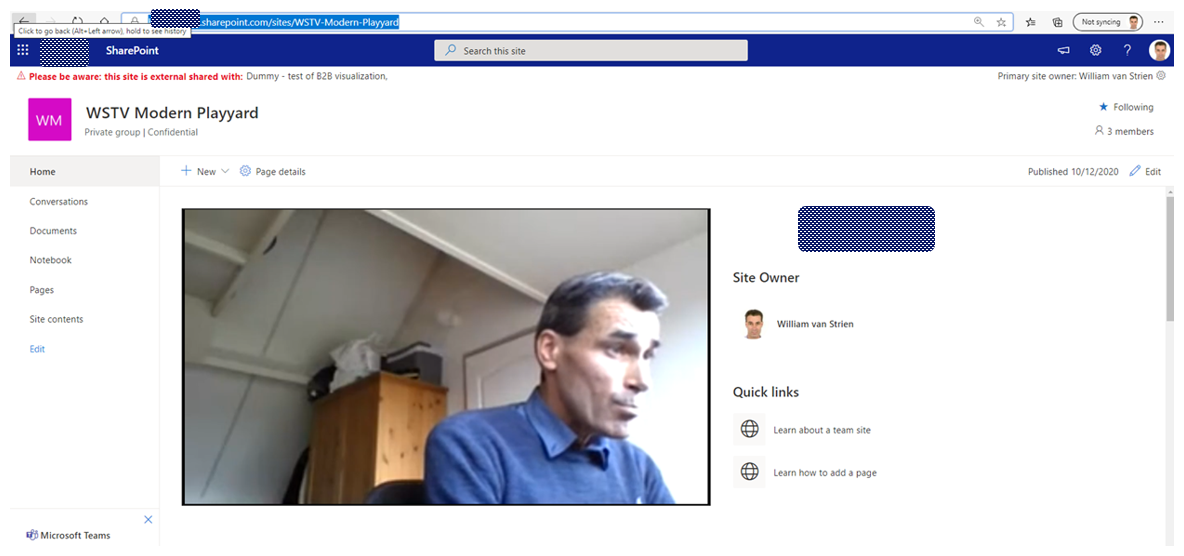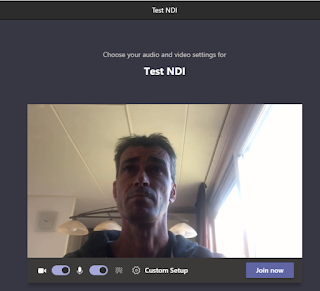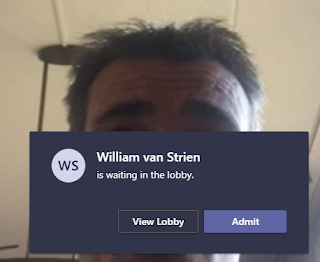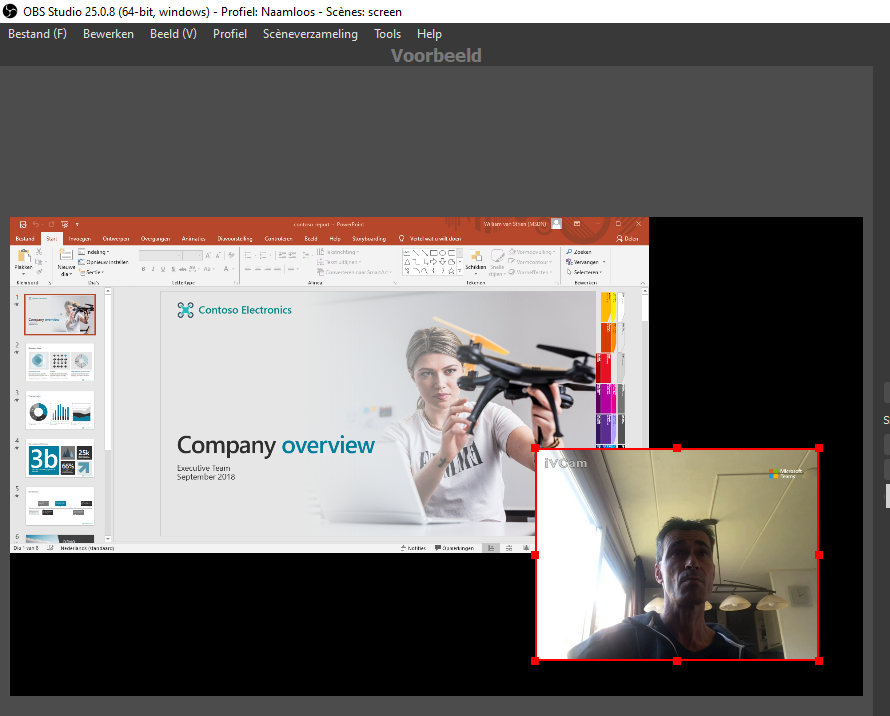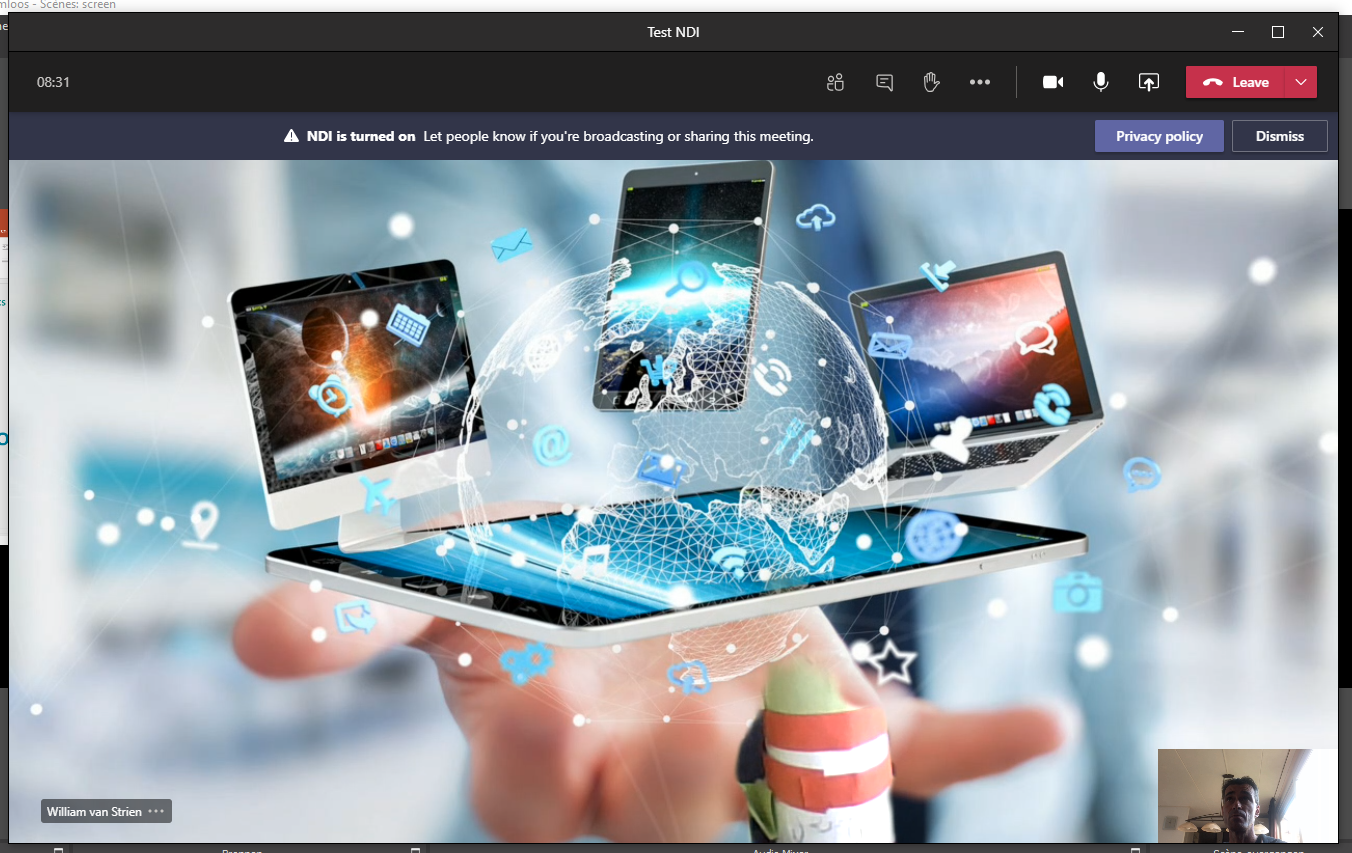A charm of Azure AD B2B is that the responsibility for guests account management is federated to the external context of invited person. But with this charm inevitable also comes lesser direct control, as within the inviting tenant you have no insight on the federated account in the external Azure Active Directory. I wrote already on a negative effect that can result from this: properties of external Azure AD account might block creation of guest account.
Recent I experienced a peculiar variant of this issue. An external was successful invited, and able to redeem the provisioned guest account and use that to access resources in the inviting tenant. At a later moment, the same external was reinvited via New-AzureADMSInvitation cmdlet on an alternative email address as identity. This was also successful and resulted in a second guest account provisioned in the inviting tenant. But when trying to resend the redeem invitation from Azure Portal, this failed as the new guest account on deeper level is referring to the same federated external identity as the original provisioned guest account. Thus although it looked in the inviting tenant that the 2 guest accounts were isolated from each other, in the reality of the actual identity source of the invited external the 2 alternative emails are administrated as proxy addresses within the same external Azure AD account.
I consider it as correct behavior by Azure AD B2B to recognize this, and prevent that multiple guest accounts can federate to the same single external Azure AD account.
Same external invited with 2 separate guest accounts in inviting tenant
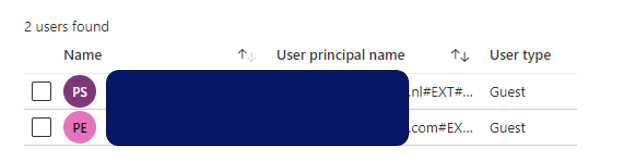
Initial guest account successful accepted and activated
Later provisioned guest account cannot be accepted
Reinvite via Azure Portal blocked as guest account is referring to same external Azure AD account